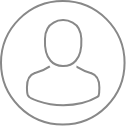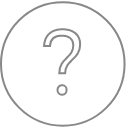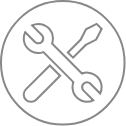SX-AppBar – Overview
PeakSight 6.* was completely redesigned to improve the user experience. This section provides a general overview of the last version of the PeakSight software. All the functionalities can be easily accessed from the SX-AppBar. By default, SX-AppBar is anchored at the left of the main screen. Our philosophy is to give the users the knowledge base leading to a smooth achievement of a full analysis sequence with the CAMECA Electron Probe Micro-Analysis (EPMA) system, from setting up an analysis up to the data processing.
The SX-AppBar is visible as soon as the software is launched. Both double-click on the SX icon within the Windows® desktop or SXAppBar5.exe program launch the SX-AppBar.
C:\Program Files(x86)\Cameca SX\bin\SXAppBar5.exe
The SX-AppBar general options menu appears with a single-click on the top-left ‘menu’ icon. The SX-AppBar dock can be moved from the left to right side of the screen with ‘Dock right’ and reset with the ‘Dock left’. The SX-AppBar can also be temporarily hidden from the screen by using the ‘Hide’ function; a single click on the SX icon in the Windows® taskbar will restore a hidden SX-AppBar.
Also in the SX-AppBar menu is an Exit function. Its action depends on the setting in the Miscellaneous section of the Configuration General panel.

If ‘When Stop: -> Close all Cameca programs’ is unchecked, only the SX-App Bar program itself is closed. If ‘When Stop: -> Close all Cameca programs’ is checked’ (recommended), all CAMECA programs are closed, with the exception of SXLogger. This is the same as using the CamClean program.
The ‘When Start: -> Start Machine control” option determines if SXControl (for SX100 or SX Five) or SXETU (for SX Five Tactis or Skaphia) is started when the SX-AppBar is launched.
In addition, there are several other programs which are automatically launched in the background when the SX software is launched. These include programs for the Logbook Recorder, Joystick, Camera Server, SX Monitoring, and SEM Image Server (SX Five Tactis or Skaphia only).