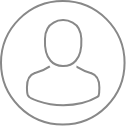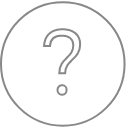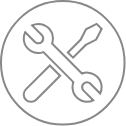Configuration – Status
Overview
The ‘Status’ tab, accessible through one click on its dedicated icon, tests the individual mechanical parts of the Spectrometers, Stage, Aperture and SEM. This is why four of the five functions available in this sub-window pertain to ‘Test’, as illustrated on figure below. Althrough mainly designed for CAMECA’s certified FSEs or AEs, users might be asked to perform some tests to help expedite the troubleshooting sequence.
Spectrometers
To evaluate the well-being of the Spectrometers, this test allows them to travel from their lower to upper mechanical limits. A variety of modular parts can be tested individually and successful results are indicated by a check mark.
Stage
The Stage may also undergo testing in all three spatial directions to ensure no mechanical issue exists. A variety of modular parts can be tested individually and successful results are indicated by a check mark. ‘Verify’, ‘Move Allocation’ and ‘Locked’ check mark are automatically managed by Peaksight and indicate successfull test. During testing, as Stage movements will be predefined, the only way to unlock the Stage is to click on ‘Clear’. The later can be used in case of bug with the stage position or motion.
Aperture
Testing of the Aperture is possible only in the X and Y directions, as the Aperture strip is very thin, and therefore does not have variations in Z influencing its proper positioning.
SEM
The SEM sub-window provides a real-time column status where 14 conditions might be tested and checked.
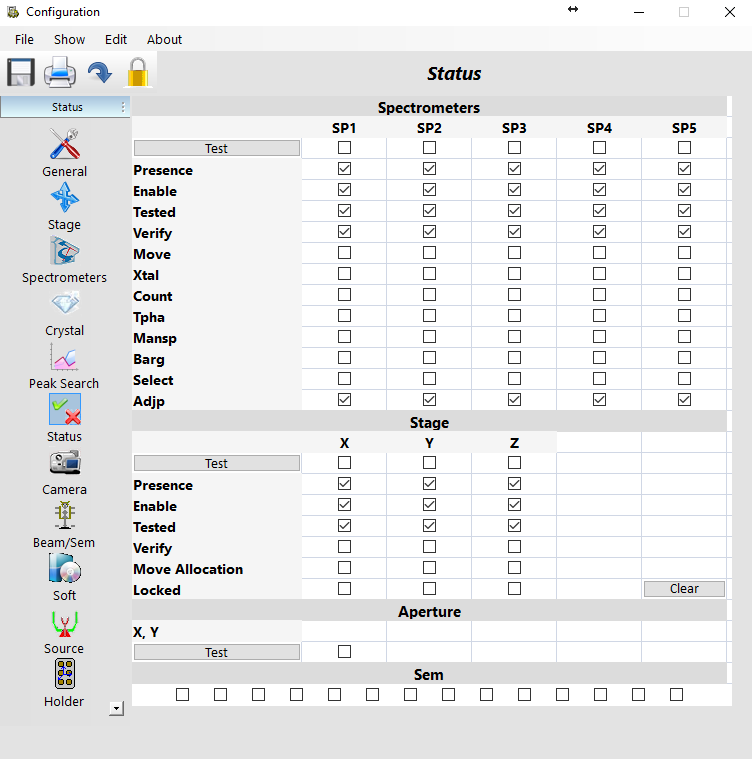
Related Article
Configuration – Crystal
Reading Duration 2min
Detailed information on crystals used in conjunction with each spectrometer can be accessed by clicking on ‘Crystal’ tab.
Configuration – PeakSearch
Reading Duration 2min
The ‘Peak Search’ tab displays all the parameters dedicated to the automatic peak research routine.
Configuration – Camera
Reading Duration 1min
Options pertaining to the ‘Camera’ tab are accessed through the dedicated icon on the left side bar of the Configuration program.
Configuration – Beam/SEM
Reading Duration 3min
The Aperture Position and Beam parameters are accessible through the Beam/SEM tab which can be opened by clicking on the dedicated icon.