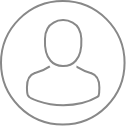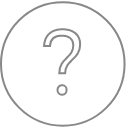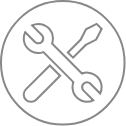Utilities
Interf Check
Reading Duration 10min
The interference check utility generates a list of potential X-ray line overlaps, based on user selection of elements from a periodic table display.
Calibrations Utility
Reading Duration 14min
The Calibrations Utility displays a listing of all calibration data files stored on the computer. The list can be filtered by beam voltage, element, spectrometer number, sample method, and calibration type. The utility may be used to delete or modify existing calibrations.
Data Explorer
Reading Duration 2min
The Data Explorer Utility allows users to quickly search and display compatible PeakSight data files sharing the same directory on a hard disk, network or removable media. This is enabled by clicking on the ‘Data Explorer’ button in the SX-AppBar.
Recorder
Reading Duration 5min
The Recorder is the second application available from the Utilities tab
Configuration – Overview
Reading Duration 3min
The Configuration is the third application from the Utilities tab in PeakSight and probably the most extensive one as it contains 11 sections.
Configuration – General
Reading Duration 13min
The General panel, accessible through one click on the ‘General’ tab, defines the machine type and control parameters, as well as the hardware, software and miscellaneous options.
Configuration – Stage
Reading Duration 3min
The Stage tab, accessible by clicking on the corresponding icon, allows users to access and control some of the parameters linked to the stage motion and automated functions such as Stage Position, Storage Position, Autofocus and Miscellaneous.
Configuration – Spectrometer
Reading Duration 2min
The ‘Spectrometers’ tab, accessible by clicking on the corresponding icon, provides mostly information rather than controls because most of the parameters are already set. This is why so many of these parameters are greyed-out. However, users and FSEs have access to this information on spectrometers.
Configuration – Crystal
Reading Duration 2min
Detailed information on crystals used in conjunction with each spectrometer can be accessed by clicking on ‘Crystal’ tab.
Configuration – PeakSearch
Reading Duration 2min
The ‘Peak Search’ tab displays all the parameters dedicated to the automatic peak research routine.
Configuration – Status
Reading Duration 3min
The ‘Status’ tab, accessible through one click on its dedicated icon, tests the individual mechanical parts of the Spectrometers, Stage, Aperture and SEM.
Configuration – Camera
Reading Duration 1min
Options pertaining to the ‘Camera’ tab are accessed through the dedicated icon on the left side bar of the Configuration program.
Configuration – Beam/SEM
Reading Duration 3min
The Aperture Position and Beam parameters are accessible through the Beam/SEM tab which can be opened by clicking on the dedicated icon.
Configuration – Soft
Reading Duration 3min
Using the ‘Soft’ icon, default parameters can be set in six sub-windows such as Logbook control, Fast Acquisition, SX Control, Peak Identity, Image Info and Mass Absorption Coefficient (MAC).
Configuration – Source
Reading Duration 3min
The ‘Source’ tab contains the source, current and electronic lenses settings
Configuration – Holder
Reading Duration 4min
This section deals in detail with the definition of the holders and the positioning of samples and references in them.
Interpretor
Reading Duration 618min
This Utility is used to communicate with the tool without using the PeakSight software. It allows users to set-up/check a lot of different parameters, in particular when the regular user interface of the software is not accessible.
Logbook
Reading Duration 9min
The Logbook is the first application in the Utilities tab
MAC Set
Reading Duration 4min
The MAC Set (MAC standing for Mass Absorption Coefficient) Utility enables the calculation of the mass absorption coefficient of the substrate or matrix as a function of the element to be measured.