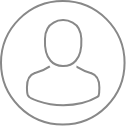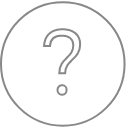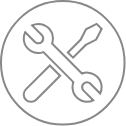Configuration – PeakSearch
Overview
The ‘Peak Search’ tab displays all the parameters dedicated to the automatic peak research routine.
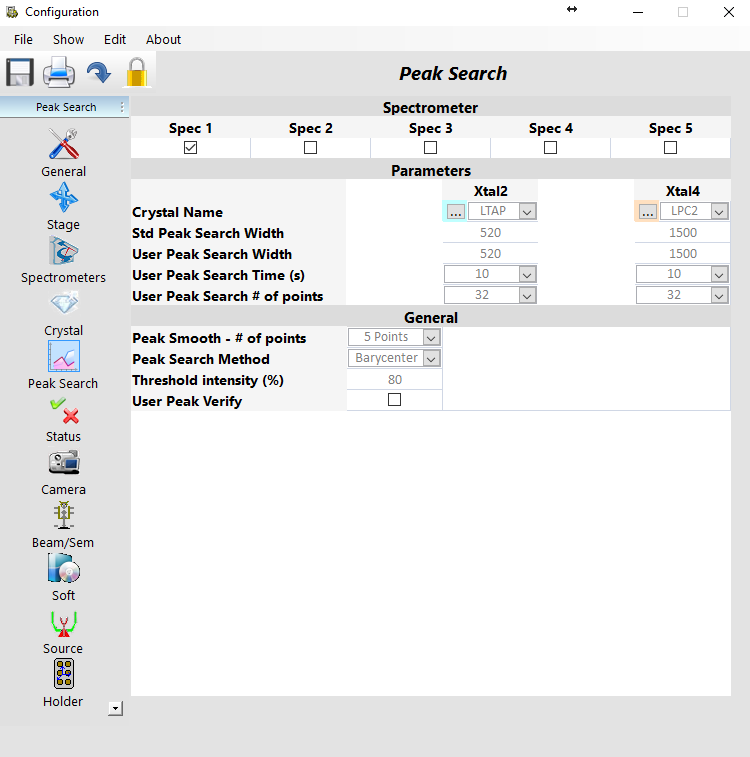
Current functions
Three sub-windows are Spectrometer, Parameters and General.
Under Spectrometer, the user can select a specific spectrometer and then access to the corresponding peak search Parameters for each crystal. Of particular interest, the Peak Search Width can be defaulted to the Standard mode or tailored with the User Defined approach, allowing users to input values for Peak Width (in 10000 x Sin θ around the maximum peak position), Peak Search Time (s) and the Number of points.
Under General, parameters related to the peak search can be adjusted. The Number of points chosen is used for curve smoothing, from None, to a 3-, 5-, or 7-point smoothing. The Threshold intensity (%) corresponds to the minimum value for peak position determination using the barycenter method.
Checking ‘User Peak Verify’ will define the User Peak Search function as default instead of the automatic machine verification.
Related Article
Configuration – Spectrometer
Reading Duration 2min
The ‘Spectrometers’ tab, accessible by clicking on the corresponding icon, provides mostly information rather than controls because most of the parameters are already set. This is why so many of these parameters are greyed-out. However, users and FSEs have access to this information on spectrometers.
Configuration – Crystal
Reading Duration 2min
Detailed information on crystals used in conjunction with each spectrometer can be accessed by clicking on ‘Crystal’ tab.
Configuration – Status
Reading Duration 3min
The ‘Status’ tab, accessible through one click on its dedicated icon, tests the individual mechanical parts of the Spectrometers, Stage, Aperture and SEM.
Configuration – Camera
Reading Duration 1min
Options pertaining to the ‘Camera’ tab are accessed through the dedicated icon on the left side bar of the Configuration program.