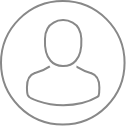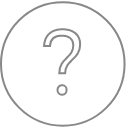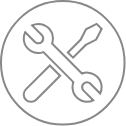SX-Control – Beam
Overview
The second panel of the SX-Control module is dedicated to the beam conditions. One click on the ‘Synoptic’ button gives an access to the ‘Beam Synoptic’ tab within the ‘Multipurpose Panel’ that schematically shows the electron-optical and physical components through which the beam passes.


Beam/SEM Setups
When applying a left click on the ‘Load’ button, a list regrouping existing setups names and dates of creation is displayed. A setup contains experimental column conditions (Accelerating voltage, beam current, alignment parameters, video parameters, etc.).
Once a specific beam setup has been selected using a left click, three options are available:

1. Show the setup properties
2. Edit the Gun setup values
3. Delete them all together
When settings are correctly defined, then click on the ‘Load’ button to use these parameters.
The Load button is replaced by the ‘Save’ function if the user needs to define or store new beam conditions.
Source
The source can be stopped or started by toggling th ‘On’. Default Accelerating voltage, Heating current, and Emission current are the last used. However, it’s worth noting that the beam current will be set in a non-regulated mode.
[LaB6 and W only] When stopping the instrument for a few hours, it is recommended to leave the filament in a standby position which prevents thermal shock when the gun is started again. Such procedure will improve the lifetime of the filament.
A left click on the ‘Off’ button will completely switch off the electron column. The Accelerating voltage, Emission current and filament Heating current will be set to 0.
Note that the ‘Off’ button can be disabled in this panel by changing a dedicated function in the ‘Configuration soft’ program.
When the beam is ON, electrons impinge the specimen surface. In practice the Beam current intensity corresponds to the electron flux hitting the sample when the beam is not deflected in the Faraday cup.
Changing the current through the condenser lenses changes this beam current intensity, and the higher the condenser lenses current, the lower the beam intensity (smaller the spot size).
Accelerating voltage
The HV (kV) function controls the beam accelerating voltage, which is the difference in voltage between the grounded anode and the filament. The user can select the desired accelerating voltage (for example, as a function of the sample to be analyzed). However, preset values are available from a drop-down menu and range from 5 to 30 kV. For beam sensitive samples as found in geology, a beam accelerating voltage of 15 kV should be sufficient, while in metallurgy, an HV value of 20kV is common (unless light elements are of interest).
Wobble
Using the Wobble function helps in the mechanical adjustment of the objective aperture. When activated, the process modulates the focusing lens around the actual focusing value. When the wobbling function is activated, a moving detail observed in a SEM picture indicates an incorrect adjustment of the objective aperture. If this is the case, the final aperture needs to be tuned in X and Y directions in order to minimize the motion of the SEM image.
Beam Tuning
Beam Align function enables an automatic beam alignement procedure. Two sets of coils, located below the anode and above the condenser lenses, permit beam alignment (gun tilt and rotation) in order to compensate for a potential misalignment of the filament with respect to the column axis. The Auto Align function uses the alignment coils (Low and High) located at the level below the filament. When the routine it activated, it scans the alignment coils and makes an image of the filament crossover in the objective aperture. The image is analyzed by the software and the correct alignment is obtained by modifying the coils settings so as to center the image of the aperture. The values determined by the routine and applied on the coils can be viewed in the Stage/Roller panel. The column alignment has to be performed when a new filament has been just installed and when the accelerating voltage is changed.
Aperture
The aperture will define the maximum beam size through a drop-down menu that will impact the beam intensity value (see below), according the following chart :
|
Aperture (µm) |
Beam intensity |
|
40 |
a few pA |
|
70 |
several hundred pA |
|
200 |
max. 299 nA |
|
150 |
0.5 nA to 100 nA |
Note: that parameter has to be ruled before launching any kind of quantitative analysis.
Hysteresis
The Hysteresis function suppresses the magnetic hysteresis of the objective lens and is performed with the beam in the Faraday Cup, i.e., not on the sample. This routine ensures that the beam will remain focused during a quantitative analysis.
Beam Intensity
The I(nA) function sets the beam current and can be also selected by the user or chosen from a set of preselected values in a drop-down menu. When a beam current is selected, the beam current switches automatically to the regulated mode. The regulated mode is valid as long as a value is indicated in the Beam current field. When the column is operating in a regulated mode, permanent feedback is made to the condenser lens in order to produce a highly stable beam. In a non-regulated mode, no feedback is provided to the condensers.
The minimum regulated beam current is 0.5 nA althrough lower beam intensities can be manually entered. In this latter case, the condenser values will be computed and applied to reach the desired intensity but the mode will be a non-regulated one. When a beam current greater or equal to 1 nA is requested, the beam current field switches automatically to a regulated mode.
Measure
The beam intensity measurement is obtained when the beam is deflected into the Faraday Cup. By default, this deflection is enabled when the Beam option is set on ‘Off’ beam.
Scanning
When the Beam Scanning is activated, observation of SEM imaging is enabled on the monitor. Conversely, when the Beam Scanning is switched to ‘Off’, the beam impact corresponds to the visible cross on the Optical image. In that latter case, no SEM observation is possible.
Beam Size
For a particular experiment, it may be necessary to use a defocused electron beam. For this reason, users can choose a Beam Size which will limit the beam spot to a desirable diameter in µm.
In case of beam sensitive samples (minerals with alkaline, non-conductive materials, glasses, etc.), it is important to reduce the electron density in order to minimize the electron beam-induced sample damage. To do so, increasing the beam diameter is the most useful technique.
Stigmatism Aid
The last option of the SX Control Beam sub-menu concerns the Stigmatism Aid. This function assists with correcting the beam astigmatism.
A routine scans the stigmator amplitude and angle over their entire respective range when enabled or ON. On the RTM, the user could view a well-focused region on an SEM image.
Two cursors, X (horizontal) and Y (vertical), are overlaid on the RTM and moved with the corresponding physical thumbwheels to the center of the focused region.
Note : The Auto Focus routine helps ensure that the beam is always at the optimal impact position on the sample, since possible topographical variations of the sample have to be taken into account.
Manual Interaction
All the numerical values associated with the parameters defined in the SX-Control Beam sub-panel can be reviewed in the Stage/Roller tab in the Multipurpose Panel .
The Beam current intensity is adjusted by applying computed values on the condenser lenses or by manually varying the C1 and C2 thumbwheels. When manual settings are used, the condensers can operate simultaneously or independently; most commonly, condensers are used in the coupled mode.
Beam synoptic
All electro-optic and physical components through which the beam passes are schematically shown on the Synoptic, along with their associated control values, if ‘More’ is enabled. Automated routines such as auto-alignment and autofocus are also available from this window.
Related Article
SX-Control – Overview
Reading Duration 2min
The Control module may be opened from the SX-Control button in the SX-AppBar
SX-Control – Vaccum
Reading Duration 6min
The upper left panel of the SX-Control module grants access to the vacuum and beam conditions of the instrument. In the ‘Vacuum’ subpanel, vacuum levels and status indicators are shown for the electron gun chamber (high vacuum gauge and ion pump readings), the WDS spectrometer volume, the sample chamber, as well as the sample exchange, chamber or airlock.
SX-Control – Source
Reading Duration 1min
This tab is only dedicated to the SX system including the Field Emission Gun (FEG).
SX-Control – SEM
Reading Duration 10min
Once the beam setup parameters are properly defined and the vacuum levels are good enough to start an analysis, aspects related to the Scanning Electron Microscope as well as the Wavelength Dispersive Spectrometers (WDS) panel need to be considered. In this section, users will have control of the parameters inherent to the video signals coming through the Video Channels and displayed on the RTM.