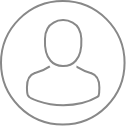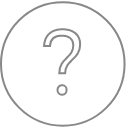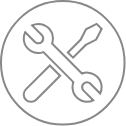SX-Control – Overview
The Control module may be opened from the SX-Control button in the SX-AppBar , which corresponds to the SXControl2.exe program:
C:\Program Files (x86)\Cameca SX\bin\SXControl2.exe
Five dedicated panels are always available:
1. upper left panel: Vaccum/Beam
2. upper center panel: Scanning Electron Microscopy (SEM)
3. upper right panel: Camera or Real Time Monitor (RTM)
4. lower left panel: Wavelength Dispersive Spectroscopy (WDS)
5. lower right panel: ‘Multipurpose panel’ , may display various information, such as a vacuum or beam synoptic, and stage parameteres, sample information, WDS curves and the Sample Navigator program by selecting dedicated tabs.
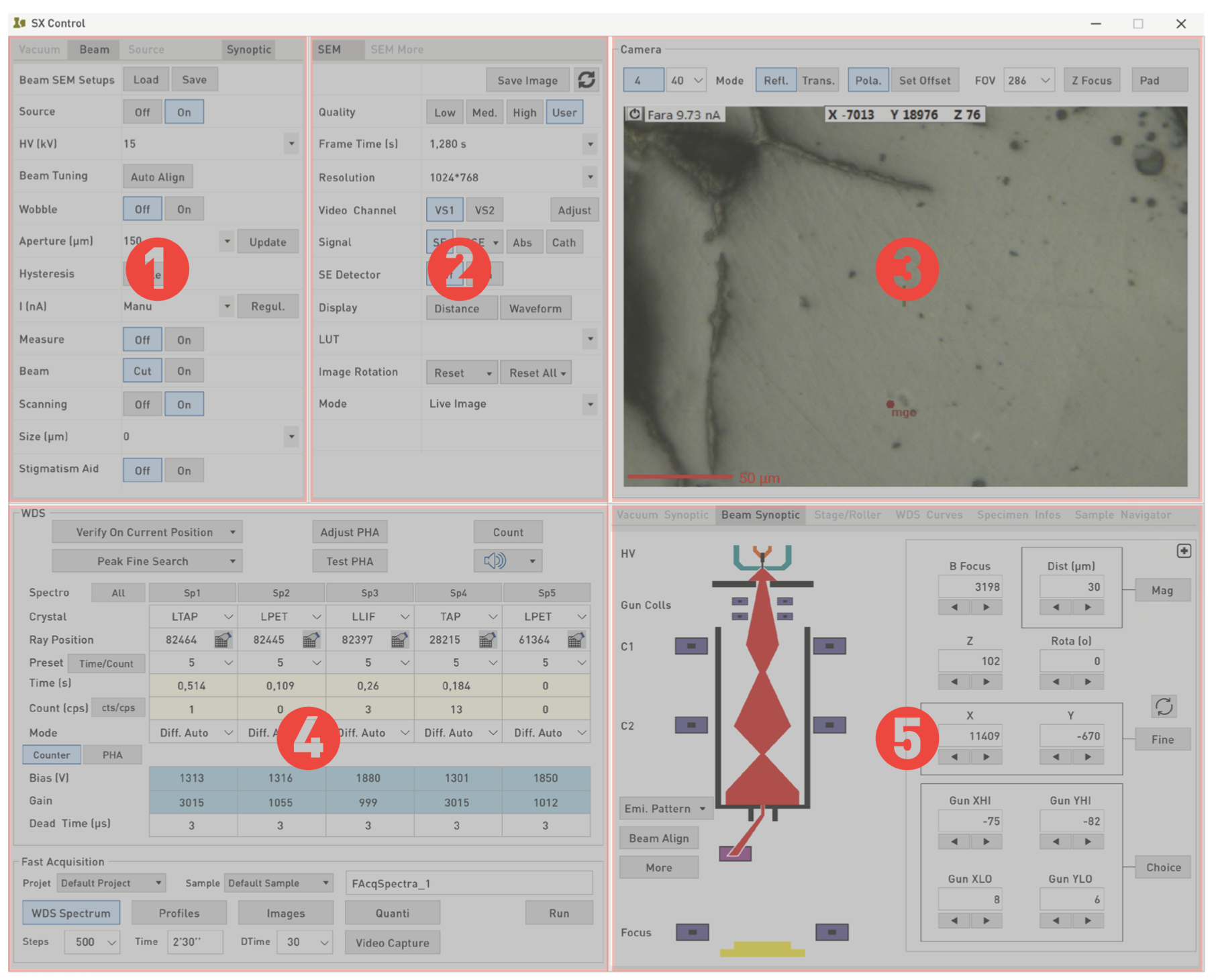
If the SX Control panel is hidden behind other windows, it may be brought to the front by clicking on the SX-control shortcut icon within the Windows® taskbar (which displays yellow spectrometer and electron column) or by clicking on the SX Control button in the SX-AppBar.
Related Article
SX-Control – Vaccum
Reading Duration 6min
The upper left panel of the SX-Control module grants access to the vacuum and beam conditions of the instrument. In the ‘Vacuum’ subpanel, vacuum levels and status indicators are shown for the electron gun chamber (high vacuum gauge and ion pump readings), the WDS spectrometer volume, the sample chamber, as well as the sample exchange, chamber or airlock.
SX-Control – Beam
Reading Duration 18min
The second panel of the SX-Control module is dedicated to the beam conditions.